
4240 UNIVERSAL DISPLAY
Universal Display
- An affordable and portable way to put precision ag to work for you
- 8.4-inch touchscreen provides easy-to-use experience
- High-contrast screen allows you to see your display in bright sunlight, even on open station tractors
- Basic documentation and AutoTrac come standard
View Product Brochure
Features
 4240 Universal Display
4240 Universal DisplayPerformance:
- Enhanced data merging functionalities to increase on-board/off-board flexibility
- Data capturing capabilities that precisely map and operate Section Control
- Precisely apply multiple products simultaneously with individual coverage maps and application points
Uptime:
- Setup and startup operations easily with improved display navigation
- Ability to wirelessly deliver display subscriptions and software updates with the wireless USB adapter
Cost of operation:
- Improved Gen 4 applications such as AutoTrac™ assisted steering system, Section Control, and documentation increase producer profitability all with a moveable display experience
Hardware
The 4240 Universal Display hardware consists of a 21.3-cm (8.4-in.) touchscreen display.
 Connections on the back of the 4240 Universal Display
Connections on the back of the 4240 Universal Display- Machine connector
The machine connector port is the harness connection point for the machine and the 4240 Universal Display. - Ethernet port
Ethernet connectivity is required for Remote Display Access (RDA) and Wireless Data Transfer (WDT). - External USB adapter port
Display layout and navigation
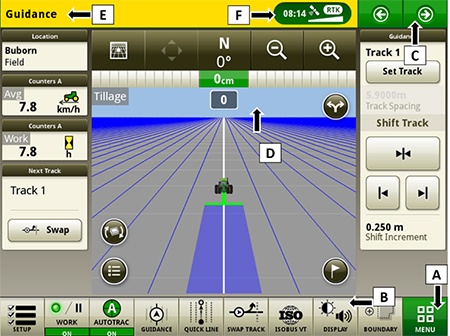 Run page structure
Run page structure- Menu
- Shortcut soft keys
- Next or previous run page
- Run page
- Title bar
- Status center
Status center
The status center is located in the title bar and highlights important information for display functions, such as global positioning system (GPS) signal strength and notifications.
Select status center to display additional information in a drop down window. The expanded status center provides quick access to notifications and settings.
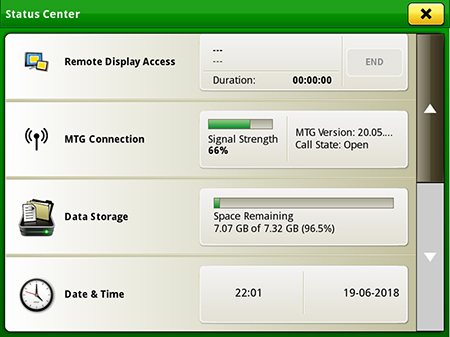 Status center
Status centerMachine Settings tab
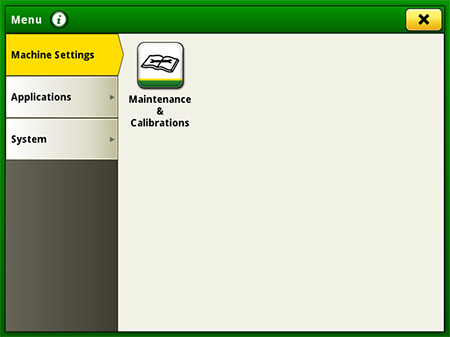 Machine Settings
Machine SettingsThe Machine Settings tab allows the user to view and edit:
- Maintenance and calibrations
System tab
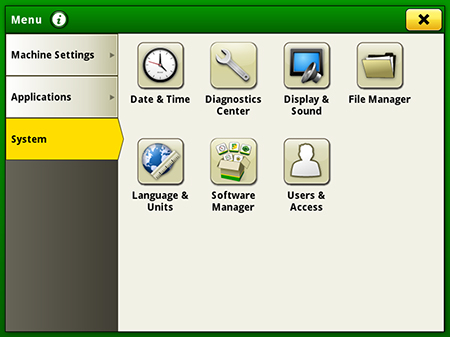 System tab
System tabThe System tab allows the user to view and edit:
- Date and time
- Diagnostics center
- Display and sound
- File manager
- Language and units
- Software manager
- Users and access
Applications
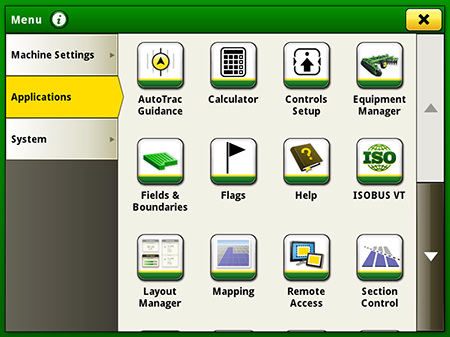 Applications
ApplicationsThe Applications tab allows the user to view and edit:
- AutoTrac guidance system
- Calculator
- Equipment manager
- Fields and boundaries
- Help tool
- ISOBUS VT
- Layout manager
- Mapping
- Remote access
- Section Control
- Settings manager
- StarFire™ receiver
- Video
- Work monitor
- Work setup
- Work totals
Layout Manager
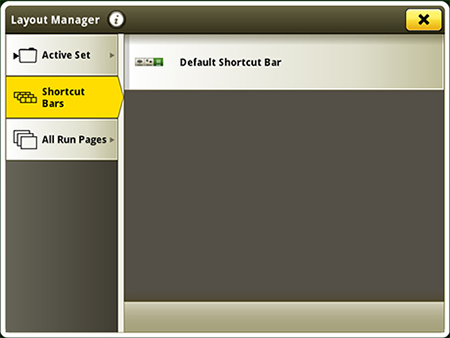 Layout Manager application
Layout Manager applicationThe Gen 4 displays features a modular-designed layout manager, so operators can easily create the page views that meet their needs. From the factory, machines are equipped with one guidance default run page. Run pages can be created and stored within the All Run Pages tab with no limit. A maximum number of 10 run pages can be added to the Active Set. The Active Set provides the ability to toggle through selected pages on the main screen. Toggling between run pages is as easy as swiping the screen or using the arrow buttons on the top right portion of the title bar.
Users and access
Users and access allow the owner or manager to lock out certain functions to prevent operators from accessing or changing settings. Lock-out functions are managed with a defined pin for the administrator.
The Gen 4 Universal Display can be set to one of two profiles, administrator or operator. The administrator profile is always set to the full access group. This group allows unlimited access to all of the features and has the ability to lock and unlock features in the operator profile.
On-screen help and diagnostic text
There are a number of different ways to get meaningful on-screen help when navigating the Gen 4 Universal Display. The help icon is located on the default shortcut bar on the bottom of the run page. This icon gives detailed information of all contents of the operating system. Simply select the help icon and navigate to the information section that is needed.
Additionally, application-based help is also available in all locations of the Gen 4 Universal Display. Simply click on the {i} icon available on the title bar to see more information on the application currently being used.
Diagnostic text and information throughout the operating system is available for better understanding of whether applications are operating as directed.
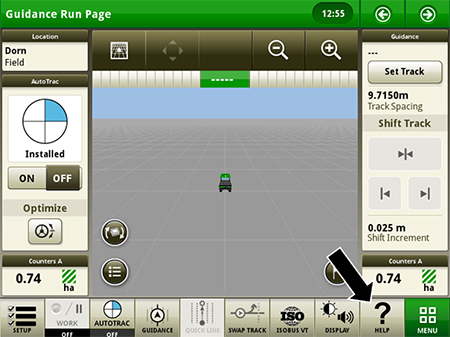 Help contents shortcut key on run page
Help contents shortcut key on run page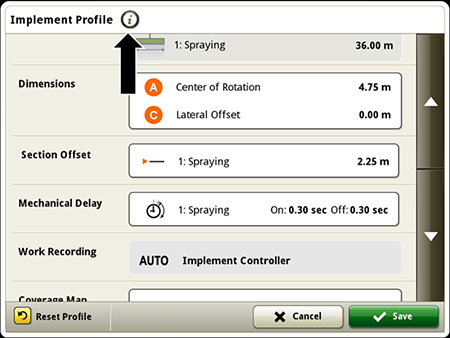 Context-based help available in all applications
Context-based help available in all applicationsWork monitor
The work monitor application displays the performance information about the task being performed by the machine. The user is shown averages, totals, and productivity of the machine, such as area worked, average working speed, and fuel usage. The values of the work monitor can be reset by the user at any time. Specific values of the work monitor can be configured by the user to be shown on a run page.
NOTE: The work monitor application replaces values found in the universal performance monitor with the GreenStar™ 3 (GS3) 2630 Display.
Video capability
4240 Universal Displays are equipped with one video input. The image will appear on the 4240 Universal Display. The camera (video observation system) is available through JD Parts. All harnessing, inputs, outputs, and software support Voyager® camera systems. Other camera systems will require third-party harnessing and converter for use. The Gen 4 4240 video connector display bulkhead harness (PFP17673) from John Deere is required where a separate video connector is established.
Dual display
John Deere Gen 4 Universal Displays may be configured to run with GS3 and Gen 4 CommandCenter™ displays on machines approved in the machine compatibility section.
The 4240 Universal Display is not compatible with the Gen4 Extended Monitor.
Voyager is a trademark of ASA Electronics, LLC.
 4240 Universal Display
4240 Universal DisplayProducers purchasing a 4240 Universal Display have an abundance of choices when deciding which Precision Ag applications to use on their display. The 4240 Universal Display includes basic documentation with the display purchase and is priced with a permanent, non-transferable AutoTrac™ activation.
- Some producers may want an implement-only display. They can purchase the display less AutoTrac activation.
- Some producers may want to use the display as an automated guidance-only display. They can purchase the display with the default permanent, non-transferable AutoTrac activation.
- Some producers may want to use the display for more advanced Precision Ag applications such a pulling a tow-behind sprayer. They should consider the 4240 Universal Display with the default permanent, non-transferable AutoTrac activation and add a 1-year 4240 Data Sync and Sectional Control subscription.
- Other producers may want the functionality provided with Section Control and Data Sync but not need AutoTrac. They should consider the 4240 Universal Display less AutoTrac activation and add a 1-year 4240 Data Sync and Section Control subscription.
Regardless of the choice a producer makes during the initial purchase, a permanent, non-transferrable 4240 AutoTrac activation or a 4240 Data Sync and Section subscription can be added as a field-installed option. This approach allows producers to start their Precision Ag journey with a Gen 4 display and add the applications they want and need as they become more comfortable with John Deere Precision Ag Technology over time
This document lists all the compatible equipment approved with the software update 19-2 release, and is subject to change with newer software updates. To ensure complete and proper compatibility, the most current version of implement control unit software, Generation 4 Display software, or compatible farm management information software (FMIS) should be used. Non-current software versions will require an update before support can be provided. Unapproved software version configurations will not be supported.
The software update 19-2 release is only compatible with 4600 CommandCenter™ v2 processors. Software update 17-2 is the last release that was compatible with 4600 v1 processors.
Server serial numbers are as follows:
- v1 = RWG prefix
- v2 = PCG prefix
Machine compatibility
John Deere Large Ag Tractors
| John Deere Large Ag Tractors (list of all automatically detected machines) | Model year | CommandCenter display | Universal Display | ||
| 4600 v2 | 4200 | 4640 | 4240 | ||
| 9R/9RT/9RX Series | 2018 and newer | X | --- | X | X |
| 9R/9RT/9RX Series | 2015-2017 | * | --- | X | X |
| 9R/9RT Series | 2012-2014 | --- | --- | X | X |
| 9030/9030T Series | 2008 and newer | --- | --- | X | X |
| 9020/9020T Series | 2002-2007 | --- | --- | X | --- |
| 9000 Series | 1997-2001 | --- | --- | X | --- |
| 9000T Series | 2000-2001 | --- | --- | X | --- |
| 8R/8RT Series | 2018 and newer | X | --- | X | X |
| 8R/8RT Series | Mid-2014 - 2017 | * | --- | X | X |
| 8R/8RT Series | 2010-2013 | --- | --- | X | X |
| 8030/8030T Series | 2006 and newer | --- | --- | X | X |
| 8020/8020T Series | 2002-2005 | --- | --- | X | --- |
| 8010/8010T Series | 2000-2002 | --- | --- | X | --- |
| 8000 Series | 1994 | --- | --- | X | --- |
| 8000T Series | 1997-1999 | --- | --- | X | --- |
| 7R Series | 2018 and newer | X | X | X | X |
| 7R Series | 2014-2017 | * | --- | X | X |
| 7R Series | 2011-2013 | --- | --- | X | X |
| 7J Series | 2018 and newer | --- | --- | X | X |
| 7030 Series | 2007 and newer | --- | --- | X | X |
| 7030 Series (Large Frame) | 2007 and newer | --- | --- | X | X |
| 7030 Series (Small Frame) | 2006 and newer | --- | --- | X | X |
| 7010 Series | 1997-2003 | --- | --- | X | --- |
| 7000 Series | 1992-1996 | --- | --- | X | --- |
| 6030 Series (Small Frame) | 2006 and newer | --- | --- | X | X |
| 6000 Series | 1992-1998 | --- | --- | X | --- |
| 6010 Series | 1999-2002 | --- | --- | X | --- |
| 6R Series | 2018 and newer | X | X | X | X |
| 6R Series (Final Tier 4) | 2015-2017 | * | --- | X | X |
| 6R Series (Interim Tier 4) | 2013-2015 | --- | --- | X | X |
| 6M Series | 2013 and newer | --- | --- | X | X |
| 6J Series | 2018 and newer | --- | --- | X | X |
| 5R Series | 2019 and newer | --- | --- | X | X |
*NOTE: For latest Precision Ag functionality, update machines equipped from the factory with v1 processor to v2. The 4640 Universal Display is not compatible with SeedStar™ 4HP Planters when installed on 00, 10, and 20 Series Tractors.
John Deere Nutrient Applicators
John Deere Nutrient Applicators | Model year | CommandCenter | Universal Display | ||
| 4600 v2 | 4200 | 4640 | 4240 | ||
| F4365 High-Capacity Nutrient Applicator | 2017 and newer | X | --- | --- | --- |
John Deere Self-Propelled Sprayers
| John Deere self- propelled sprayers | Model year | CommandCenter | Universal Display | ||
| 4600 v2 | 4200 | 4640 | 4240 | ||
| 4 Series Sprayers | 2018 and newer | X | --- | --- | --- |
| 4 Series Sprayers | 2013 - 2017 | --- | --- | X | --- |
| 4940 | 2012 - 2014 | --- | --- | X | --- |
| 4630 | 2008 and newer | --- | --- | X | --- |
| 4730 | 2008 and newer | --- | --- | X | --- |
| 4830 | 2008 - 2014 | --- | --- | X | --- |
| 4930 | 2008 - 2013 (SN 4000+) | --- | --- | X | --- |
| R4040i | 2014 and newer | --- | --- | X | --- |
| R4050i | 2017 and newer | --- | --- | X | --- |
| 5430i | 2008 - 2014 | --- | --- | X | --- |
| Hagie™ sprayers | 2014 and newer | Compatible with GreenStar™ 3 2630 Displays and 4640 Universal Displays* | |||
*NOTE: When using the 4640 Universal Display on a Hagie Sprayer, additional mounting and harnessing may be required.
- 4640 Ram™ Mount - SJ34503
- 4640 power/video harness - BPF11527 (1-3 video plus machine power), PF90687 (machine power only)
NOTE: Current John Deere/Hagie field kits only offer GreenStar 3 2630 Display parts.
NOTE: AutoTrac™ Vision/AutoTrac RowSense and multi-rank section control are not supported on Hagie at this time.
NOTE: VIN detection is not supported on Hagie Sprayers at this time.
John Deere Self-Propelled Forage Harvesters (SPFH)
John Deere Self-Propelled | Model year | CommandCenter | Universal Display | ||
| 4600 v2 | 4200 | 4640 | 4240 | ||
| 9000 Series SPFH | 2019 and newer | --- | --- | X | --- |
| 8000 Series SPFH | 2015 and newer | --- | --- | X | --- |
John Deere combines
| John Deere combines | Model year | CommandCenter | Universal Display | ||
| 4600 v2 | 4200 | 4640 | 4240 | ||
| S700 Series | 2018 and newer | X | --- | --- | --- |
| S430 and S440 | 2017 and newer | X | --- | --- | --- |
| S600 Series | 2012 - 2017 | --- | --- | X | X |
| S540 and S550 Series | 2012 and newer | --- | --- | X | X |
| T-Series | 2012 and current | --- | --- | X | X |
| W-Series | 2012 and current | --- | --- | X | X |
| 70 Series | 2008 - 2013 | --- | --- | X | X |
NOTE: Competitive equipment may be compatible with 4640 Universal Display and 4240 Universal Display. For additional compatibility information, contact a John Deere dealer.
Equipment compatibility
John Deere planters
SeedStar™ 4HP planters are only compatible with 4600 CommandCenter displays with a version 2 (v2) processor and 4640 Universal Displays. Displays should be running Generation 4 OS software version 10.10.404-390 or newer and the most current version of tractor applications to be compatible with SeedStar 4HP planter applications. Additionally, dual-display mode is available for use with SeedStar 4HP planter applications, along with Generation 4 Extended Monitor. SeedStar 4HP planters are compatible with no more than two GreenStar Rate Controllers.
The SeedStar 2 configuration below is available only on factory-installed model year 2011 and newer planters and may be field-installed on model year 2009 and 2010 planters. Green PM/PA controllers (factory-installed on model year 2009 and 2010 planters) are not supported with a Generation 4 display.
A Service ADVISOR™ tool (available at a John Deere dealer) is needed to update SeedStar 2, SeedStar XP, and SeedStar 3 HP software. Documentation is not supported when using a rate controller to control row clutches on a John Deere planter.
| John Deere planters | Control unit name | Software version (or newer) | CommandCenter display | Universal Display | ||
| 4600 v2 | 4200 | 4640 | 4240* | |||
| SeedStar 2 | Black PM1 | 22.0 | X | X | X | X |
| Black PA1, (if available PA 2) | 22.0 | X | X | X | X | |
| Green PM1 | 10.11 | --- | --- | --- | --- | |
| Green PA1 (if available PA 2) | 10.11 | --- | --- | --- | --- | |
| SeedStar XP | Black PM1 | 22.0 | X | X | X | X |
| Black PA1, (if available PA 2) | 22.0 | X | X | X | X | |
| PM2 | 7.0 | X | X | X | X | |
| SeedStar 3 HP | Planter Main A (PCMA) | 5.0 | X | X | X | X |
| Planter Main B (PCMB or MMC) | 8.0 | X | X | X | X | |
| Row-unit Controller (RUC) | 2.0 | X | X | X | X | |
| EPG | 3.0 | X | X | X | X | |
| SeedStar 4HP | Planter Apps | 10.4.2-29 | X | --- | X | --- |
| Planter Main A (PMCA) | 5.0 | X | --- | X | --- | |
| Planter Main B (PMCB or MMC) | 6.0 | X | --- | X | --- | |
| Row-unit Controller (RUC) | 3.0 | X | --- | X | --- | |
| Electrical Power Generation (EPG) | 5.0 | X | --- | X | --- | |
| Electrical Power Module, 2 (PC2) | 3.0 | X | --- | X | --- | |
*NOTE: For implements requiring ground speed input (radar), utilizing a 4240 Universal Display may require an additional 4240 Radar speed kit.
John Deere Air Seeders
The C850 Air Cart requires a 4600/4200 CommandCenter Display or a 4640/4240 Universal Display. GreenStar 3 2630 monitors are not supported. Additionally, C850 Air Carts and AutoTrac Implement Guidance (passive) are compatible with software update 18-2 and newer.
| John Deere Air Seeder | Model year/control unit name | Software version (or newer) | CommandCenter | Universal Display | ||
| 4600 v2 | 4200 | 4640 | 4240* | |||
| C850 Air Cart | Cart Master Controller (CMC) | 12 | X | X | X | X |
| Mini Tank Controller (TXC) | 6 | X | X | X | X | |
| Front, Middle, Rear Tank Controller (TCU) | 6 | X | X | X | X | |
| 1870 Seeding Tool - TruSet™ system | 2017 and newer (IDC) | 5.0 | X | X | X | X |
| 1870 Seeding Tool - RelativeFlow™ blockage sensors | 2017 and newer (BMU) | 4.0 | X | X | X | X |
| 1910 Air Cart - ground drive | 2009 and newer | 3.0 | X | X | X | X |
| 1910 Air Cart - hydraulic drive | 2013 and newer | 8.00 | X | X | X | X |
| Seeding tools with air-run blockage - primary blockage | 2009 and newer (BMU) | 12.0 | X | X | X | X |
| Seeding tools with air-run blockage - air-run blockage | 2009 and newer (BMU) | 12.0 | X | X | X | X |
| Member Module | 5.0 | X | X | X | X | |
| 1990 Central Commodity System (CCS™) | 2009 and newer (BMU) | 12.0 | X | X | X | X |
| N500C Series | Seeding apps | 10.1.495-31 | X | --- | X | --- |
| SMCA or SMC | 2.0 | X | --- | X | --- | |
| SMCB or BMU | 2.0 | X | --- | X | --- | |
| EPG | 2.0 | X | --- | X | --- | |
*NOTE: For implements requiring ground speed input (radar), utilizing a 4240 Universal Display may require an additional 4240 Radar speed kit.
John Deere Tillage
| John Deere Tillage | Control unit name | Software version (or newer) | CommandCenter | Universal Display | ||
| 4600 v2 | 4200 | 4640 | 4240 | |||
| AccuDepth™ cultivator | Implement Depth Control (IDC) | 11 | X | X | X | X |
| 2730 with TruSet | Tillage Controller 1 (TC1) | 2.66K | X | X | X | X |
| 2230 with TruSet | Tillage Controller 1 (TC1) | 2.75K | X | X | X | X |
| 2330 with TruSet | Tillage Controller 1 (TC1) | 3.35K | X | X | X | X |
| 2620/2630 with TruSet | Tillage Controller 1 (TC1) | 2.95K | X | X | X | X |
| 2720 with TruSet | Tillage Controller 1 (TC1) | 2.24K | X | X | X | X |
| 2660VT with TruSet | Tillage Controller 1 (TC1) | 2.03K | X | X | X | X |
| 2430 with TruSet | Tillage Controller 1 (TC1) | 2.14K | X | X | X | X |
| 2510H with TruSet | Tillage Controller 1 (TC1) | 2.85K | X | X | X | X |
*NOTE: For implements requiring ground speed input (radar), utilizing a 4240 Universal Display may require an additional 4240 Radar speed kit.
John Deere Round Balers
| John Deere Round Balers | Control unit name | Software version (or newer) | CommandCenter | Universal Display | ||
| 4600 v2 | 4200 | 4640 | 4240 | |||
| 0 Series | Baler Automation | 10.07 | X | X | X | X |
| 9 Series Premium | Baler Automation | 7.16 | X | X | X | X |
| V451R/V461R | Baler Automation | 11.5 | X | X | X | X |
John Deere Large Square Balers
| John Deere Large Square Balers Including Harvest Tec applicator and PhiBer accumulator | Control unit name | Software version (or newer) | CommandCenter | Universal Display | ||
| 4600 v2 | 4200 | 4640 | 4240 | |||
| 0 Series | Gen 4 VT | 3.04 | X | X | X | X |
| 1 Series | Gen 4 VT | 5.07 | X | X | X | X |
Precision Ag Technology software compatibility
| John Deere control units | Control unit name | Software version (or newer) | CommandCenter display | Universal Display | ||
| 4600 v2 | 4200 | 4640 | 4240 | |||
| *StarFire 6000 Receiver | --- | 4.10J | X | X | X | X |
| StarFire 3000 Receiver | --- | 2.32H | X | X | X | X |
| *Modular Telematics Gateways (MTG) - 3G | --- | 21.03 | X | X | X | X |
| *MTG - 4G | --- | 25.01.746 | X | X | X | X |
| GreenStar Rate Controller | --- | 3.70K | X | X | X | X |
| GreenStar Rate Controller Dry | --- | 2.11A | X | X | X | X |
| *John Deere Rate Controller 2000 | --- | 1.13A | X | X | X | X |
| *AutoTrac Universal 200 | --- | 2.30A | --- | --- | X | X |
| *AutoTrac Universal 300 | --- | 3.22O | --- | --- | X | X |
| AutoTrac Controller 250 | --- | 11933B | --- | --- | X | X |
| *AutoTrac Controller - Deere | --- | 1.11B | --- | --- | X | X |
| AutoTrac Controller - Raven | --- | 10.13.909-158 | --- | --- | X | X |
| AutoTrac Controller - Reichhardt® | --- | SW 1.3 | --- | --- | X | X |
| AutoTrac RowSense™ | RG3 | AKK15783F | X | --- | X | --- |
| AutoTrac Vision | VGC | 4.01L | X | --- | X | --- |
| AutoTrac Turn Automation | --- | 19-2 | X | --- | X | --- |
| AutoTrac Implement Guidance | --- | 19-2 | X | --- | X | --- |
| Active Implement Guidance (VT) | Application 1100 | 2.71 T | X | X* | X | X* |
| iGrade™ | Application 1100 | 2.71 T | X | X | X | X |
| Distance Trip | Application 1100 | 2.71 T | X* | X | X | X |
| Gen 4 Extended Monitor | X | --- | X | --- | ||
| Wireless Data Server | Wireless Data Server | 1.541.2 (Planting) | X | --- | X | --- |
| Mobile Data Transfer | MyTransfer™ app | 3.8.6 (iOS®) | X | X | X | X |
| Connect Mobile app | Connect Mobile app | 8.0.1 or newer | X | --- | X | --- |
| Connect Mobile server | Connect Mobile server | 2.3.87-1 | X | --- | --- | --- |
| Mobile Weather | Application 1120 | 1.51 V | X | X* | X | X* |
| Manure Constituent Sensing | Manure Controller | 19.06 | X | --- | X | --- |
*NOTE: See additional information below.
StarFire Receivers
StarFire Receivers can be updated in the following ways:
- Receiver USB port (available only for StarFire 6000 Receivers)
- Generation 4 display USB port
- Remote software updates application (in ISOBUS VT app)
Additionally, StarFire iTC Receivers are no longer supported with software update 2017-1 and newer software. StarFire 6000 Receivers require software version 3.80F or higher when used with AutoTrac Implement Guidance.
John Deere Operations Center
To use RDA on a Generation 4 CommandCenter Display with a GreenStar 3 2630 Display connected in the same machine, GreenStar 3 2630 software version 3.22.1095 (SU2014-1) or higher is required (for 4600 CommandCenter Display and 4640 Universal Display only).
GreenStar Rate Controller and GreenStar Rate Controller Dry
GreenStar Rate Controller Dry is supported with display software update 2017-2 and newer. The 4600 and 4200 CommandCenter Displays and 4640 and 4240 Universal Displays support documentation and section control of up to five GreenStar Rate Controller units.
To update the GreenStar Rate Controller and GreenStar Rate Controller Dry, utilize a Generation 4 Display USB port. John Deere dealers can also utilize Service ADVISOR™. GDC 2.11A was the last software version available through Software Manager. GDC 2.20A has been available since spring 2015 and contains diagnostic language updates. This software can only be obtained through Service ADVISOR.
John Deere Rate Controller 2000
The Generation 4 Displays and John Deere Rate Controller 2000 can support documentation and control up to five operations. ISO controllers such as SeedStar or TruSet can be used alongside a John Deere Rate Controller 2000 that is documenting additional operations. The John Deere Rate Controller 2000 will not control the planter clutches or half-, third-, or quarter-width disconnects on a John Deere planter.
AutoTrac™ Vision
AutoTrac Vision Guidance Camera 19-1 software 4.01L is only compatible with RowGuidance 3 Controller software AKK15783F and GreenStar 3 2630 17-1 software 3.34.1345 or newer and Generation 4 18-1 software 10.10.404-345 or newer.
AutoTrac Universal 200, AutoTrac Universal 300, and AutoTrac Controller
AutoTrac Universal 200, AutoTrac Universal 300, and AutoTrac Controllers are for use with the 4640 Universal Display and 4240 Universal Display. Please see a John Deere dealer for exact model compatibility.
ISOBUS implements
Generation 4 Displays are compatible with one Agricultural Industry Electronics Foundation (AEF) certified ISOBUS implement; AEF-certified ISOBUS implements with Task Controller Section Control (TC-SC) functionality and AEF certification for TC-SC include sprayers, fertilizer spreaders, planters, seeders, manure applicators, etc. For third-party FMIS compatibility, reference the John Deere Operations Center.
A software update performed by an authorized ISOBUS implement dealer may be required to obtain compatible software. ISOBUS implements must be certified through the Agricultural Industry Electronics Foundation (AEF) to be recognized by the Generation 4 CommandCenter display. Visit www.aef-online.org for more information; visit www.aef-isobus-database.org for an active list of compatible implements.
ISOBUS implements with VT4 are now supported by Generation 4 Displays. Generation 4 Displays still support older VT versions (example: VT2 and VT3). If an implement is not loading after updating to Generation 4 software update 2017-2 (or newer on 4600 CommandCenter v2 processors), it is recommended that the implement manufacturer be contacted to get a software version that is either VT3 or VT4.
Extended monitor
When using an extended monitor with equipment visualized in ISOBUS VT Viewer and applying VT run page modules to two run pages shown at the same time, the extended monitor’s VT modules will not update. To mitigate this, only view VT modules on one run page at a time.
Implements without controllers
Implements without controllers can be documented as a stand-alone operation or with a rate controller from John Deere. Additionally, multiple implements without controllers cannot be documented together.
AutoTrac Implement Guidance (passive)
AutoTrac Implement Guidance is compatible with SeedStar 3HP, SeedStar 2 and SeedStar XP.
AutoTrac Implement Guidance is compatible with C850 Tow-Behind Air Carts with software update 18-2.
AutoTrac Implement Guidance is not compatible with the SeedStar 4 HP planters.
AutoTrac Implement Guidance is not compatible on 4240 Universal Displays for shared signal applications.
AutoTrac Turn Automation
To use the AutoTrac Turn Automation application, specific compatibility is required. AutoTrac Turn Automation is compatible with the following machines:
- 8030 Series Tractors
- 9030 Series Tractors (if equipped with PowerShift™ transmission)
- Model year 2012 and newer 6R Tractors (if equipped with Infinitely Variable Transmission [IVT™] and ITEC™ functionality)
- Model year 2011 and newer 7R Tractors (if equipped with CommandQuad™ transmission, e23™ PowerShift transmission, or IVT)
- Model year 2010 and newer 8R/RT Tractors
- Model year 2012 and newer 9R/RT/RX Tractors
NOTE: Integrated tractor IMS must be turned off on 30-Series Tractors to use AutoTrac Turn Automation on the Generation 4. Integrated Tractor iTEC must be turned off on the following tractors to use AutoTrac Turn Automation on the Generation 4:
- Model year 2012-2014 6R
- Model year 2011-2013 7R
- Model year 2010-2013 8R
- Model year 2012-2014 9R
NOTE: If instead an operator chooses to use the machine’s integrated IMS/iTEC functionality, then AutoTrac Turn Automation and iTEC must be turned off in the Generation 4 Universal Display.
AutoTrac Turn Automation is compatible with SeedStar 3HP, SeedStar 2 and SeedStar XP.
AutoTrac Turn Automation is NOT compatible with SeedStar 4HP planters.
Distance Trip documentation
A UCC2 Application Controller 1100 with 19-2 software running on a 4600 CommandCenter v2 server enables documentation of field operations. If a UCC2 replaces a UCC1 Application Controller 1100 on a CommandCenter v1 server, documentation is not available. Refer to Tech Manual Bulletin 137919 to determine server type.
Camera compatibility
Voyager® cameras are supported on Generation 4 Displays. All other camera types are not supported.
Non-John Deere Precision Ag
4600 CommandCenter v2 and the 4640 Universal Display are compatible with the following RS-232 configurations with software update 18-2 and newer:
- GPS receivers with serial port connection
- Will not enable AutoTrac guidance functionality
- Raven RS-232 control units (440, 450, or 660) on tractors configured as implement-based applications
- Generation 4 displays are not compatible with the DN345 Drawn Dry Spreader at this time.
Machine Communication Radio (MCR)
Generation 4 displays are not compatible with MCR.
APEX™ software
- Generation 4 display work data is not compatible with and cannot be viewed in APEX software.
- USB files including pre-assigned APEX tasks and iTEC™ Pro sequences will not import into Generation 4 displays.
NOTE: Gen 4 data is only compatible with the John Deere Operations Center. All Gen 4 activations are machine specific and cannot be transferred to a different machine. If not using WDT, an 8- to 32-GB USB is required to transfer data to and from the Gen 4 Display. Implement settings are display specific and cannot be imported or exported from the Gen 4 Display.
RAM is a trademark of National Products Inc. Hagie is a trademark of Hagie Manufacturing Company, LLC and similar to John Deere branded equipment, John Deere will support Hagie equipment. Reichhardt is a trademark of Reichhardt GmbH Steuerungstechnik. iOS is a trademark of Cisco Technology, Inc. used under license by Apple Inc. Android is a trademark of Google LLC. Voyager is a trademark of ASA Electronics, LLC.
The ability to remotely view the machine’s settings, performance, yield, acres, and other information is highly valuable when managing or supervising an operation. It is imperative that the operator’s equipment keeps running productively and that the grower or dealer is enabled to provide remote support to improve the quality and efficiency of work while saving time and money. RDA enables an operator to get help with machine settings or identify a problem and receive assistance in navigating through the steps needed to resolve the issue.
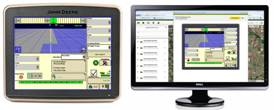 RDA on desktop computer
RDA on desktop computer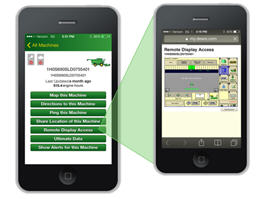 RDA on smartphone
RDA on smartphone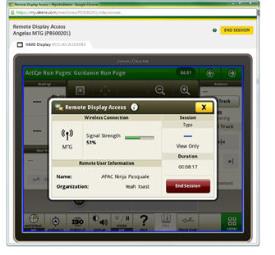 RDA showing 4600 CommandCenter™ Display – remote view
RDA showing 4600 CommandCenter™ Display – remote view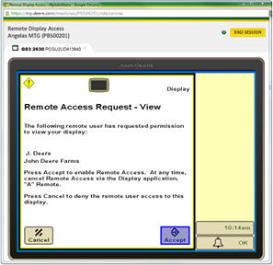 RDA showing GreenStar™ 3 2630 Display – remote view
RDA showing GreenStar™ 3 2630 Display – remote viewValue in brief:
- Improved confidence in precision farming applications for all operators
- Increased productivity with quicker problem resolution
- Improved service from John Deere dealer and support personnel
- Increased profitability by keeping equipment moving
- Reduced labor and travel costs
- With the 19-1 software update, the Gen 4 displays no longer require the operator to accept for remote view
Dual-display connection capability
Dual-display connection allows both the GreenStar 3 2630 Display/4640, and 4240 Universal Display and Generation 4 CommandCenter Displays to be viewed during one RDA session. The user simply toggles between the tabs in the browser or in a mobile device. View exactly what the operator sees on the GreenStar 3 2630 Display, 4640 and 4240 Universal Display, and Generation 4 CommandCenter from almost any internet-connected device. RDA is available on both the 4600 and 4200/4100 CommandCenter Displays. RDA enables quick communication around settings or messages on the displays. This allows improved communication between the equipment operator in the field and an offsite farm manager or dealer to help with machine settings, quick remote training, support, or any other needs that may arise in the field.
RDA provides the following benefits to the users:
Performance
- Remotely help or train operators with machine settings and precision farming applications to improve productivity and quality of work done.
Uptime
- Increase productivity with quicker problem resolution
- Improve remote support from John Deere dealers and support personnel to assist operators with machine set up and settings to ensure peak productivity
Cost of operation
- Reduce labor and travel costs with improved remote support for quicker and accurate problem resolution
- Increase profitability by ensuring optimized machine settings for maximum efficiency
Requirements:
- Compatible displays:
- John Deere 4640 or 4240 Universal Display with Ethernet cable
- GreenStar 3 2630 Display with Ethernet cable
- Generation 4 CommandCenter with Ethernet cable connected
- RDA session is not compatible for viewing on Gen 4 Extended Monitor.
- JDLink™ Connect or JDLink Access plus RDA subscription
- Partner setup within Operations Center or JDLink web interface needs to be completed by both users to share information
- An RDA session can be started from almost any internet-connected computer or mobile device, including MyOperations™ and JDLink mobile apps for iOS® and Android™ systems
Functionality:
- Single-display view of compatible display in one machine
- Dual-display view (ability to see both Gen 4 CommandCenter and GreenStar 3 2630 Display or 4640/4240 Universal Display on one machine) with ability to quickly switch views between the two displays
- View multiple machines at once from a desktop or laptop computer
iOS is a trademark of Cisco Technology, Inc. used under license by Apple, Inc. Android is a trademark of Google LLC.
Gen 4 applications and subscriptions allow data to be transferred from the display to the John Deere Operations Center for job reporting and analysis using Wireless Data Transfer (WDT) or Data Sync.
- With WDT, you can manually send data to the John Deere Operations Center for review.
- Data Sync is enabled with purchase of the Premium or Automation Activation/Subscription, automatically sending your data to the Operations Center every 30 seconds, avoiding the need for manually exporting the data.
Wirelessly sending data helps you save time and money while increasing productivity. Wirelessly transfer setup, prescription, and documentation files securely between office, mobile devices, and 4640/4240 Universal Display or 4600/4200 CommandCenter™ Display, eliminating the need for USB transfer. This increases your uptime and productivity, reduces the risk of data loss, and enables easy data sharing and more timely decision making.
Through the John Deere Operations Center, you are in control and can easily share files with a John Deere dealer and other trusted advisers.
NOTE: For users in areas of poor cellular coverage, data is able to be exported using a USB flash drive.
Protect investments with a security PIN code
 4240 Universal Display
4240 Universal Display 4640 Universal Display
4640 Universal DisplayProducers have asked for a way to better secure their John Deere devices from improper use and thefts. With the 19-1 software update, John Deere added an enhancement to the user interface of the Gen 4 4240 and 4640 Universal Displays.
With this solution, producers have the choice to enable the security PIN code feature and set up a unique four-digit PIN code to enable and unlock their device, similar to a mobile device. Enabling this code will allow only users with the defined PIN code to access the device when it powers on.
This feature has two levels of access that can be defined. An administrator PIN code must be defined to enable the feature and should be used by the farm manager. A second optional operator PIN code can be defined for usage by operators of the machine.
Overview
| PIN code level | Functions | Main user |
| Administrator PIN code |
| Farm manager |
| Operator PIN code |
| Operator |
| Master unlock code |
| Farm manager |
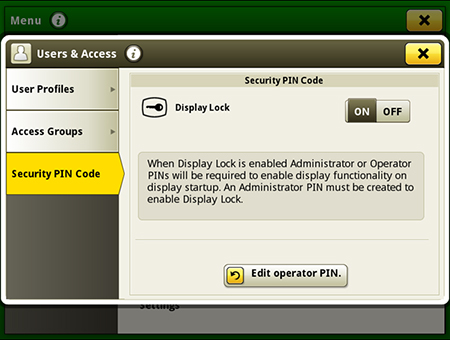
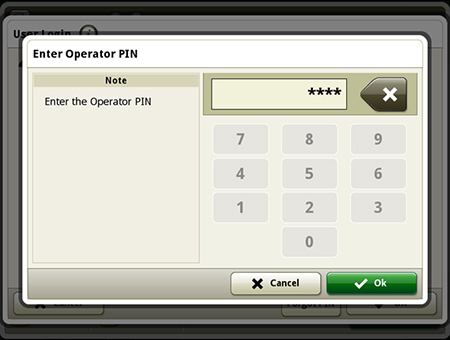
The 4240 Universal Display is compatible with several wireless USB adapters so that data can more easily be transferred to John Deere Operations Center. Wireless USB adapter connectivity enables Data Sync (Premium 3.0 or higher subscription required) on a 4240 Universal Display in addition to software updates and available subscriptions.
The wireless USB adapters listed below are supported with the 4240 Universal Display. It should not be presumed that other wireless USB adapters are supported.
Before proceeding, make sure the display has been updated to software update 19-2 or newer.
| Brand | Model | Image |
| TP-Link | TL-WN725N |  |
| TP-Link | TL-WN723N |  |
| D-Link® | DWA-131 |  |
| EDIMAX | EW-7811Un |  |
| Rosewill® | RNX-N150NUB |  |
NOTE: When purchasing any of the wireless USB adapters listed above, it is the user's responsibility to ensure the adapter is compliant for both sale and use in their country.
D-Link is a trademark of D-Link Systems, Inc. Rosewill is a trademark is Magnell Associated, Inc.
Over-the-air activations were enabled with the 18-1 software update to the Gen 4 displays. With that software update or newer, a John Deere dealer can send activations to a Gen 4 display without leaving the office. Over-the-air activations also eliminate the need to manually enter long activation codes like was done previously. This also eliminates multiple trips between the cab and the farm office to enter codes and verify completion.
NOTE: Over-the-air activations requires a current JDLink™ Connect subscription and Mobile Telematics Gateway (MTG). Planter and platform activations and subscriptions cannot be updated over-the-air.






